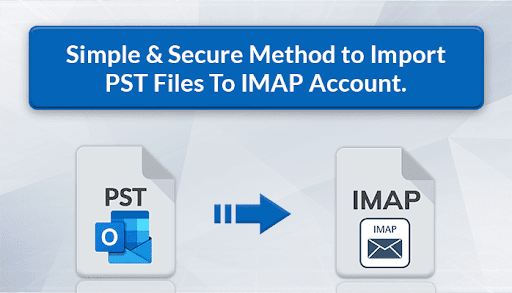Are you frustrated with the hassle of managing PST files on your local drive? Finding it challenging to open them due to the absence of a suitable program or email client? If so, there’s a fantastic solution for you: IMAP accounts. Yes! You can import PST files to IMAP account to address all your concerns.
PST files are inherently compatible with the Outlook file format, allowing easy accessibility. However, if you lack the Outlook program, an alternative platform is necessary for access, and IMAP serves this purpose.
On the other hand, IMAP accounts offer versatility in data access, enabling you to view your files via a web browser on any device. Moreover, these accounts enhance data security by storing it on a cloud server.
Advantages of Importing PST Files to an IMAP Account
- IMAP works offline for continuous accessibility.
- The IMAP Server unifies email displays for a streamlined experience.
- Users can easily access emails through the server, simplifying communication.
- Importing PST files to IMAP saves disk space, optimizing storage.
- Transferring email messages between IMAP accounts is seamless.
- Users can manually control attachment downloads for flexible data handling.
How to Convert PST to an IMAP Account?
The synchronization of comprehensive email data, including contacts, calendars, notes, and tasks, is not automatic with the IMAP server, primarily focusing on email syncing. Therefore, to import PST into an IMAP account, the creation of a PST file is necessary. This section will explore both manual methods and reliable solutions. Converting PST files to an IMAP account involves a series of steps, outlined below.
Utilizing the IMAP Server:
To convert your Outlook PST file, consider the alternative method of utilizing an IMAP (Internet Mail Access Protocol) server. This process involves synchronizing your Outlook information with an IMAP server. Subsequently, I re-synchronized it with another email client that supports the IMAP protocol setting. This approach is beneficial when transitioning to an IMAP-based email client like Gmail or Outlook.com. Follow the provided step-by-step instructions to import your PST file into the IMAP system.
- In Outlook, to enable the IMAP service, go to “File” > “Account Settings” > “Account Settings.”
- To create a new email account, click “New” and choose “Manual setup or additional server type.”.
- Select “IMAP” and provide the necessary server information.
- Drag and drop emails and other data from your PST files to their relevant IMAP server folders.
- Configure the same IMAP account on the target email client and sync your data.
Drawbacks of the Manual Approach
The manual method presents certain limitations:
- Time-consuming, particularly with a large volume of data.
- Complexity for users unfamiliar with file formats and IMAP configurations.
- There is a risk of potential data loss or corruption.
Import the PST Files to IMAP Without Outlook
The PST Converter tool makes it easier to import PST files into an IMAP account, ensuring that all properties are transferred correctly. It is compatible with all these Outlook versions: 2019, 2016, 2013, 2010, and 2007. The application is simple to use and does not require the download or setup of MS Outlook. Whether working with a single or numerous PST files, the tool allows for a seamless transfer to your IMAP account, supporting even huge Outlook files with ease. All that is required for starting the conversion process is proper login information, which can be promptly given using the user-friendly interface. Users may automatically organize imported PST files inside existing folders or create new ones on their IMAP account. Furthermore, the PST Converter utility installs seamlessly on both the most recent and older versions of the Windows operating system, offering a hassle-free experience.
Key Features of PST Converter Tool
The powerful features make the PST Converter tool stand out from the competition. Filled with cutting-edge tools and advanced features, this application provides a variety of advantages.
- Add Multiple Files at Once
- Preview & Export emails with or without Attachments
- Preserve all Formatting & Attachments
- Supports all Windows Platform
- Bulk File Conversion
- Maintain Data Integrity
Steps to Import PST Files to IMAP Accounts:
- Begin by downloading, installing, and running the PST Converter Tool.
- Choose the specific PST files for inclusion and click “Next.”
- Mark the preferred files or folders from the displayed list and proceed by clicking “Next.”
- From the save-as menu, select the IMAP-enabled email client.
- Enter your user ID and password to log in.
- To complete the Outlook PST migration to the IMAP server, hit “Convert.”.
In conclusion
The significance of converting Outlook PST files becomes particularly crucial whether you are switching between email clients or aiming for more effective data management. This blog has thoroughly examined various conversion methods to Import PST files to IMAP accounts. Moreover, each presents its unique advantages. This diversity gives you the flexibility to select the method that best aligns with your specific needs and preferences. A prudent practice is to consistently back up your PST files before embarking on any conversion process. As a result, it reduces the potential risks associated with data loss or corruption.